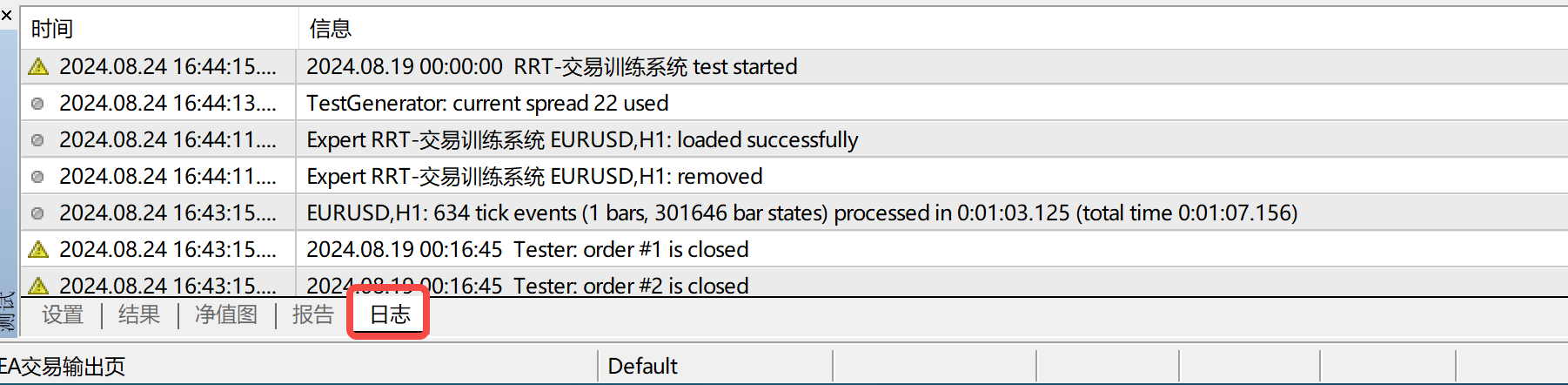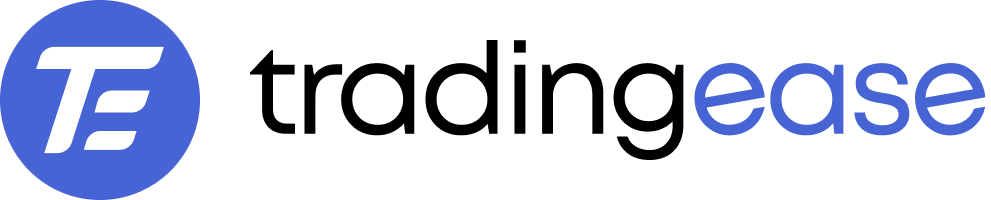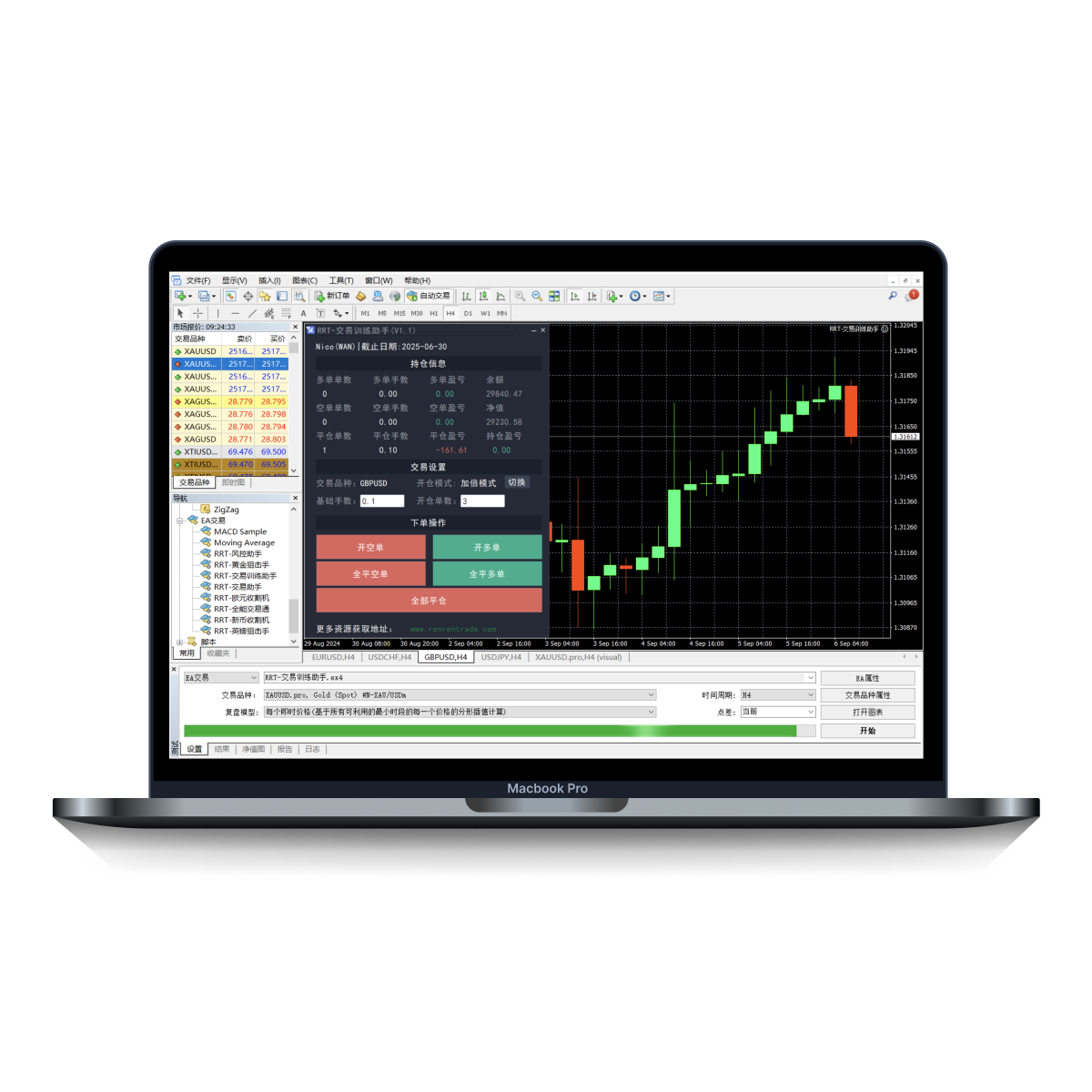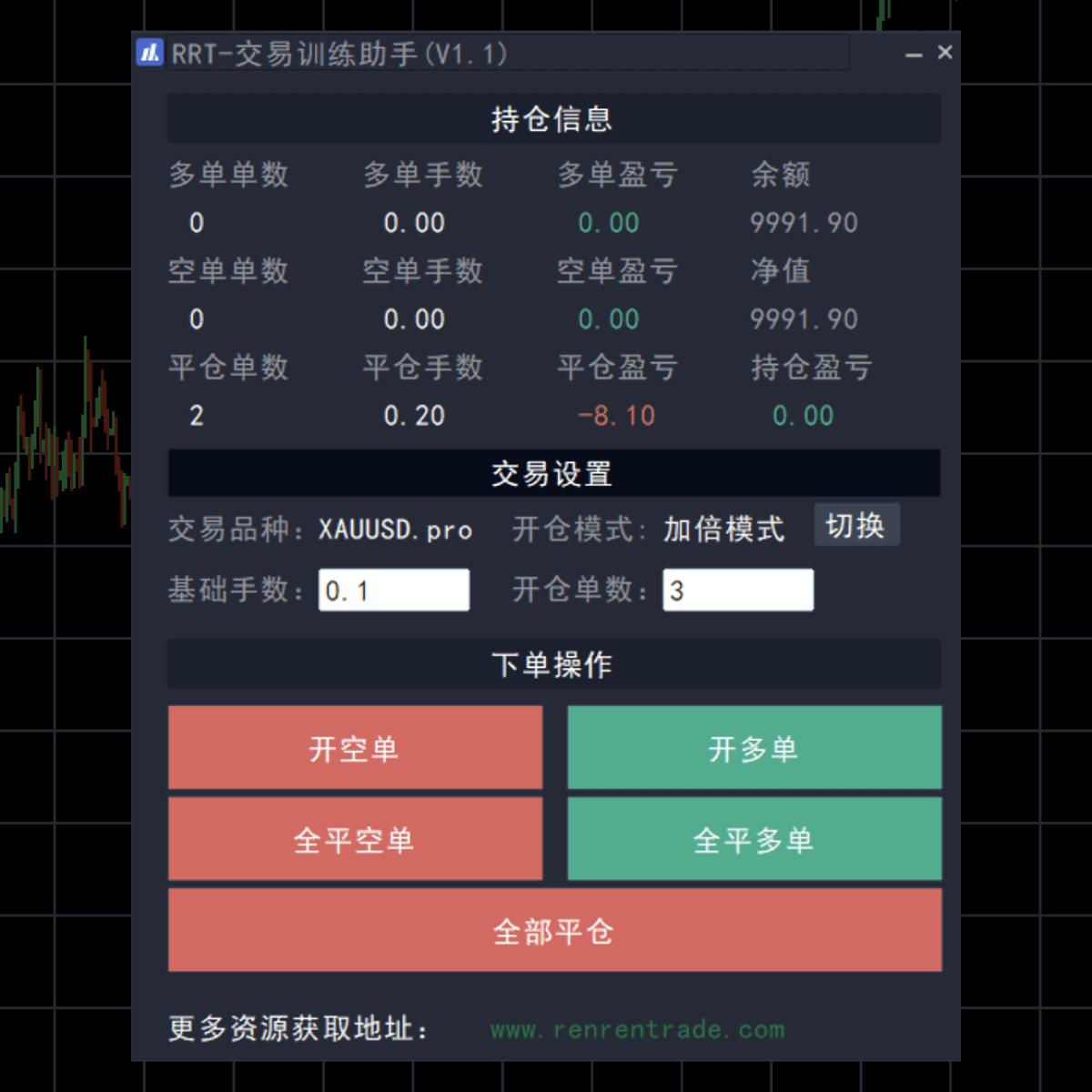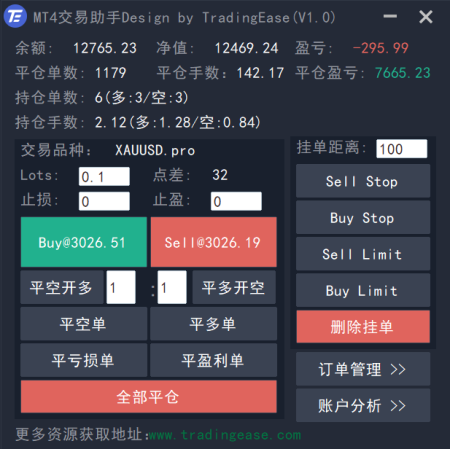I. Functional modules
1. Position information
Statistics on orders and account profit/loss for the account corresponding to the current chart window. If it is a demo window, it will count the demo data, if it is a live window, it will count the live data.
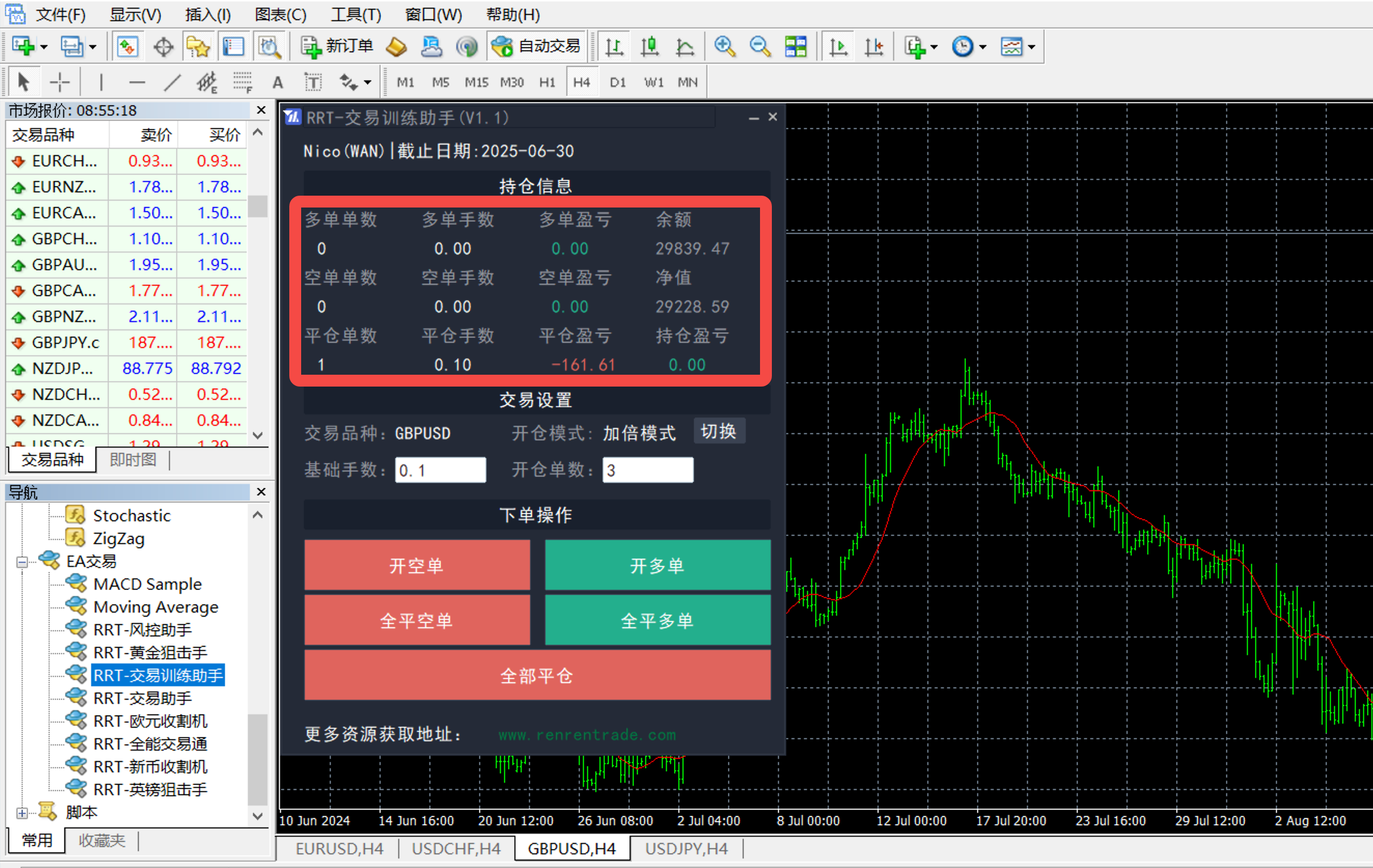
- Number of long orders: counting the number of buy orders
- Long Lots: counting buy order lots
- Long P&L: Statistical buy order P&L amount, ≥0 shows green, <0 shows red
- Number of short orders: counting the number of sell orders
- Short Lots: counting the number of sell order lots
- Short position gain/loss: Statistics of sell order gain/loss amount, ≥0 shows green, <0 shows red
- Account Balance: Statistics on the balance of the account corresponding to the current chart
- Net Worth: Statistics on the net worth of the account corresponding to the current chart
- Position Profit/Loss: Statistics of the current chart corresponding to the account position profit/loss amount, ≥ 0 shows green, < 0 shows red.
- operating area
Operates only on the orders of the account that corresponds to the current chart. Operates on a demo account if it is a demo window, and on a live account if it is a live window.

- Variety labels: fixed display of analog data corresponding to the name of the variety
- Base lot size: the number of lots in which the first order is placed
- Number of open positions: Limit the maximum number of open positions in the same direction, after reaching the limit no longer support the opening of positions
- Open Position Mode: Click to switch to "Double Mode" or "Fixed Lot".
- Doubling mode: each time the number of lots are added to the previous 2 times, such as the first short order is 0.1 lots, then the second short order is 0.2 lots, the third 0.4 lots. After the full closure of the position again under the short order, re-start the order with the base lot size.
- Fixed lot size: the number of lots remains the same each time a position is added
- Short order: create a sell order based on the opening configuration
- Open Long Order: Establish a buy order based on the opening configuration
- Close all short orders: Close all sell orders.
- Close All Long Orders: Close all buy orders.
- Close All Positions: Close all orders.
II. Steps for use
- installation file
Open the MT4 client and click "File - Open Data Folder".

Then open the "MQL4-Experts" folder in turn and put the file with the suffix ex4 into this folder.
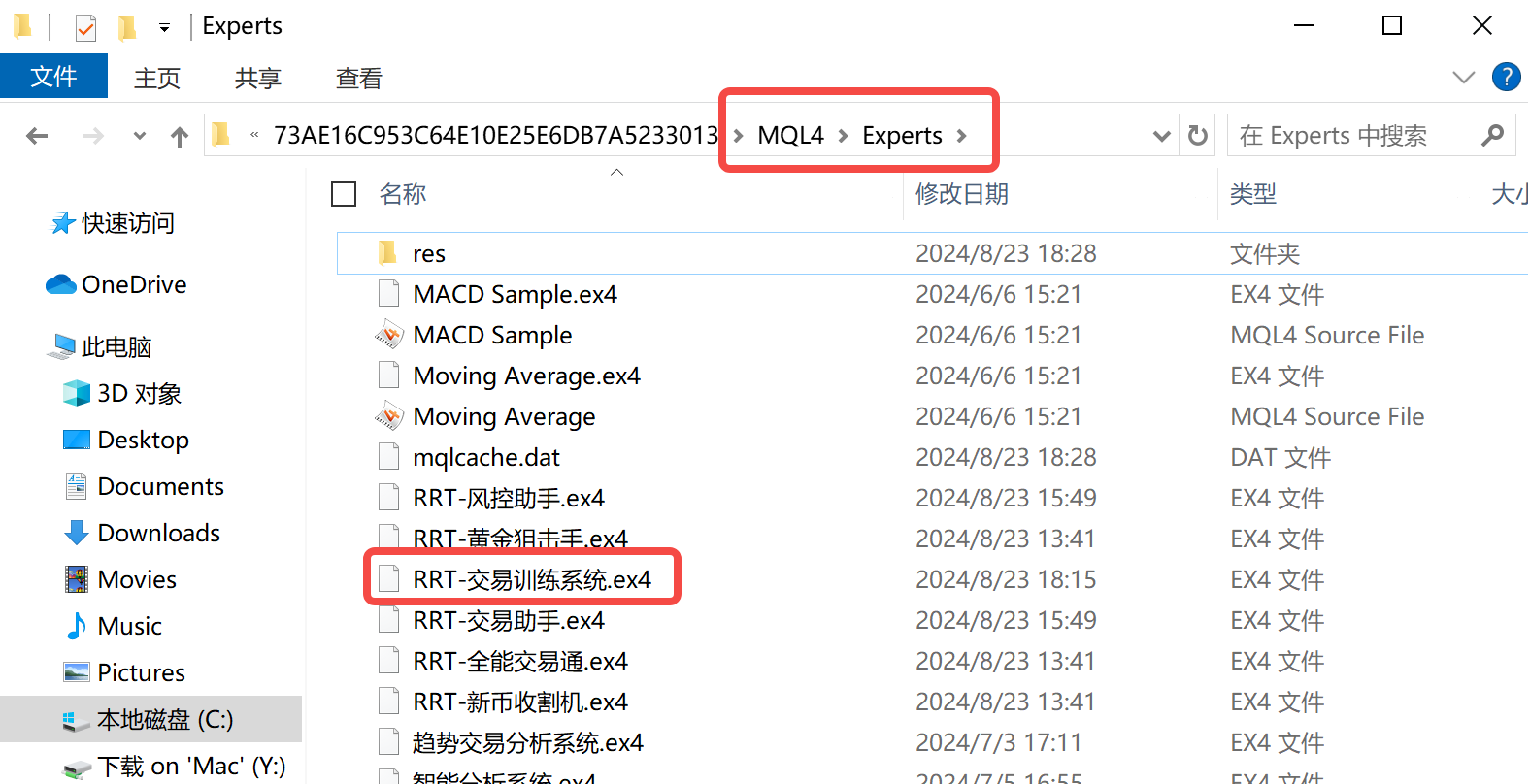
- Open the test window
Go back to the MT4 client and click on "Show - EA Trading Test" to open the test window.

- Setting parameters
In the Setup option of the test window, select the EA trade and the corresponding EA file (TradingEase-TrainingSystem.ex4), choose the trade variety, trading time period and date range, and click Start once the setup is complete.
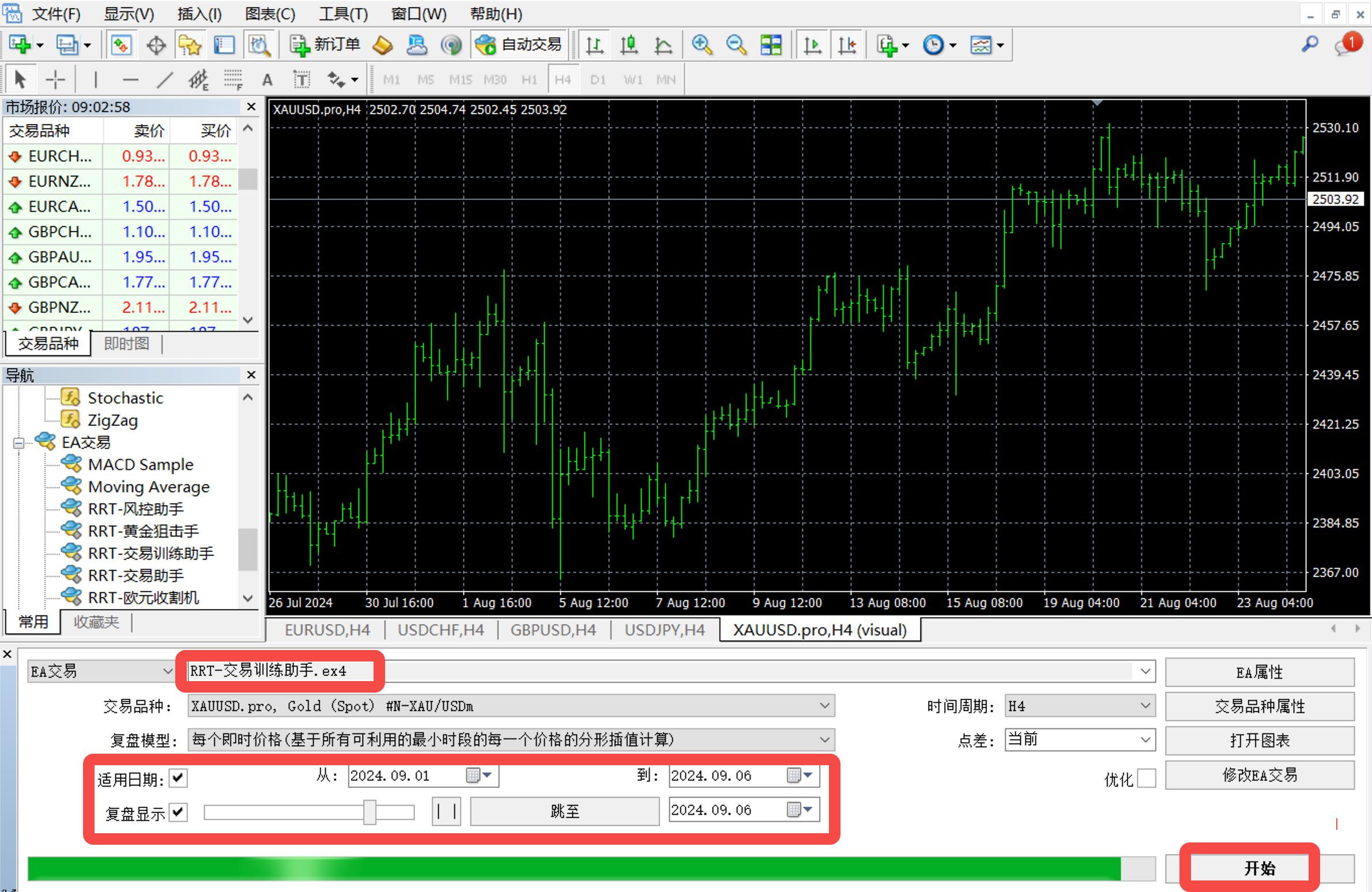
For more detailed settings, open the EA Properties window before clicking Start. Click on the Start button after the settings are complete.
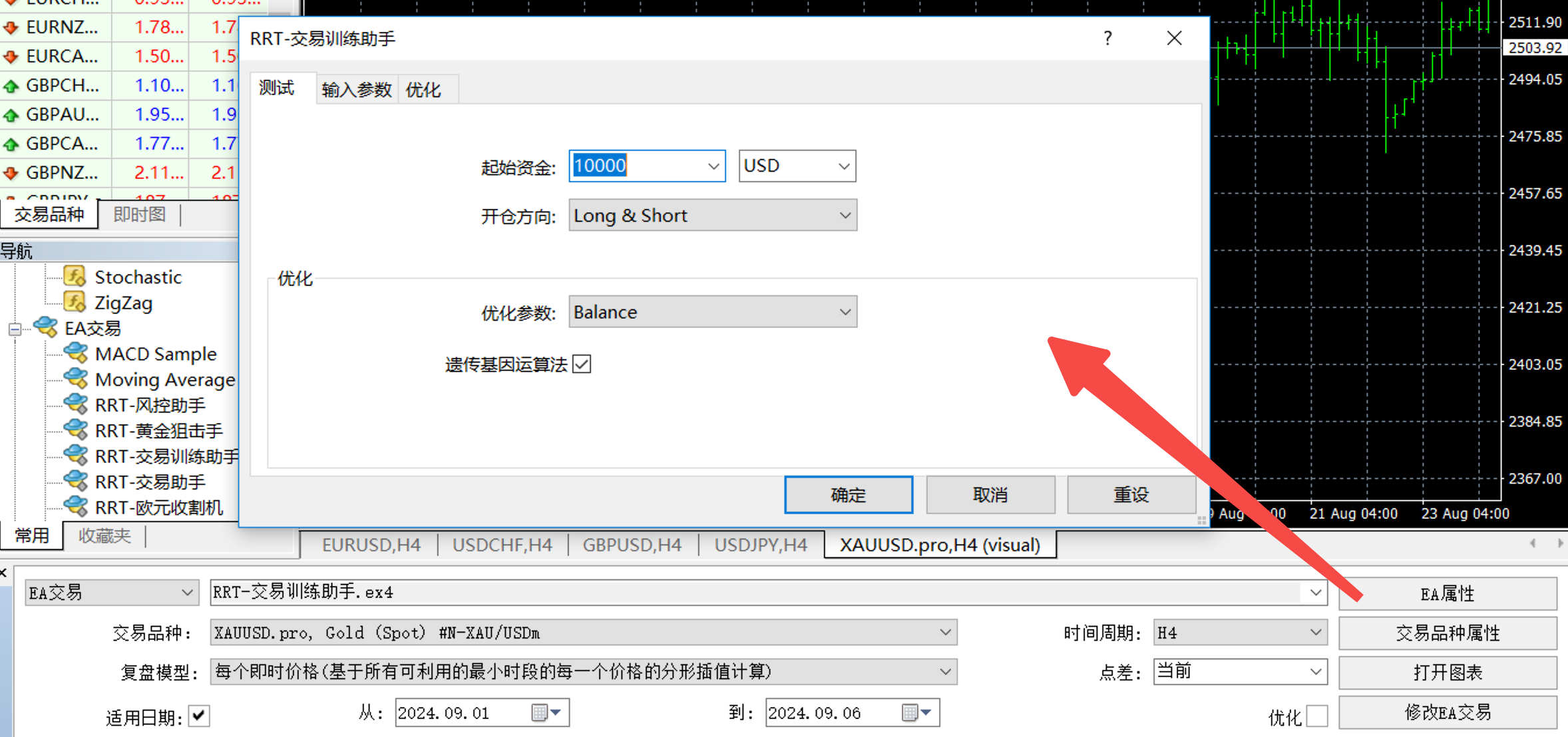
- Demo Trading
Following the previous step, the MT4 client opens a simulated chart window with the suffix (visual) and displays the Trading Training System screen.
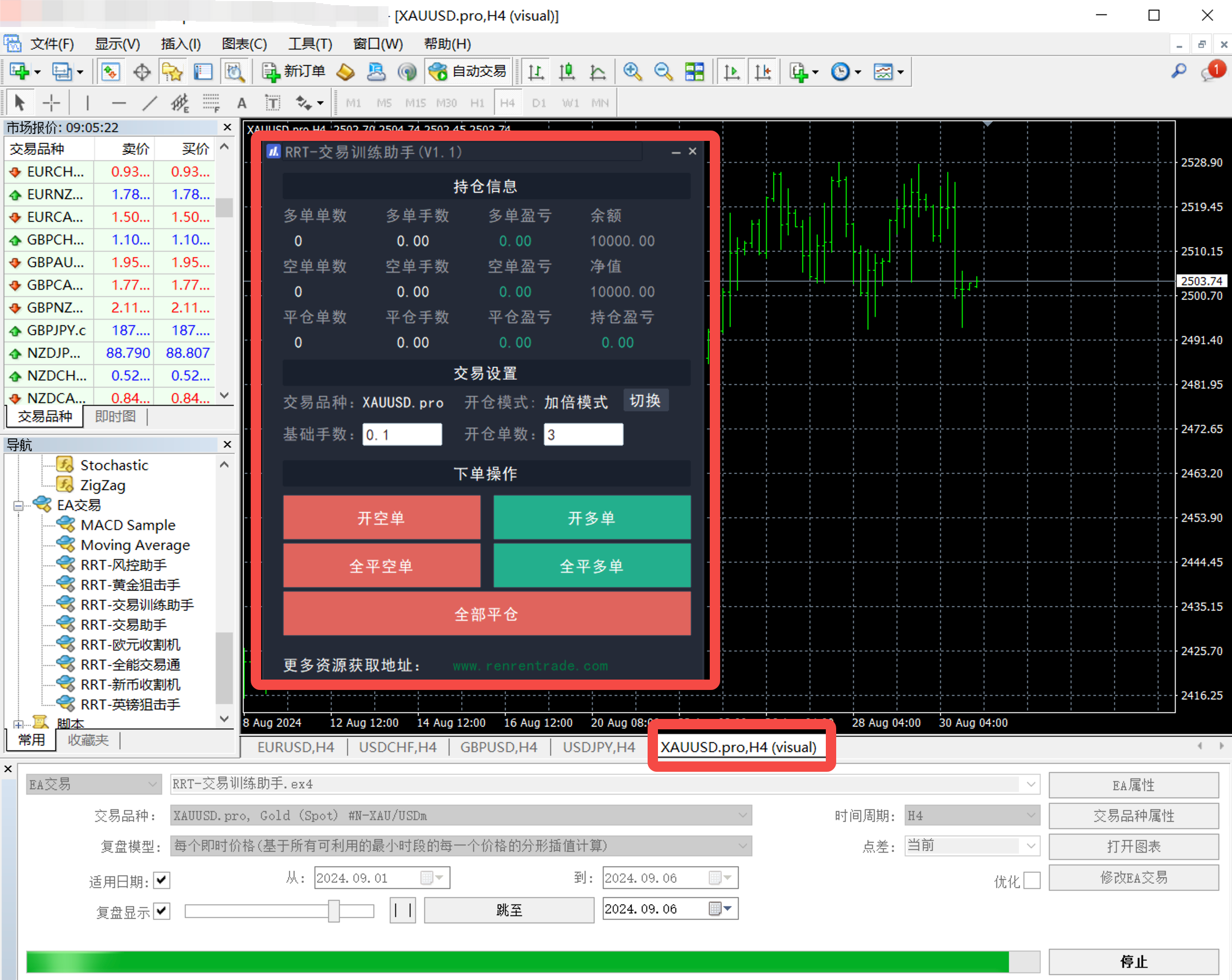
Authorization code verification is required before use. Click the Verify button and enter the authorization code in the pop-up window to complete the verification.


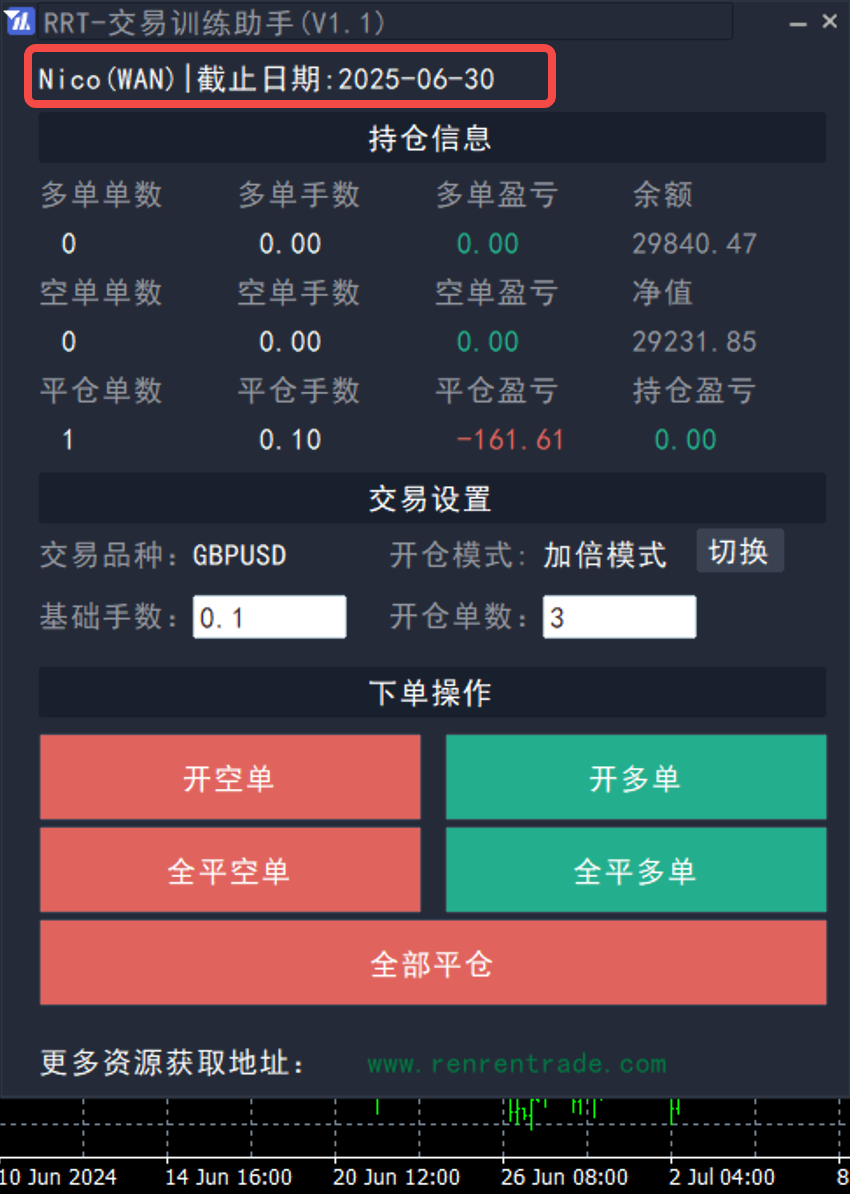
After successful authorization can start simulation trading, the default account balance of $ 10,000, the user in the simulation of the chart window, can be combined with a variety of indicators and analysis tools, through the system to simulate the operation of the order, the system will be a real-time statistics simulation of the order data.

- View Demo Trading
You can switch to the results tab during trading to view the orders from the simulated trading.
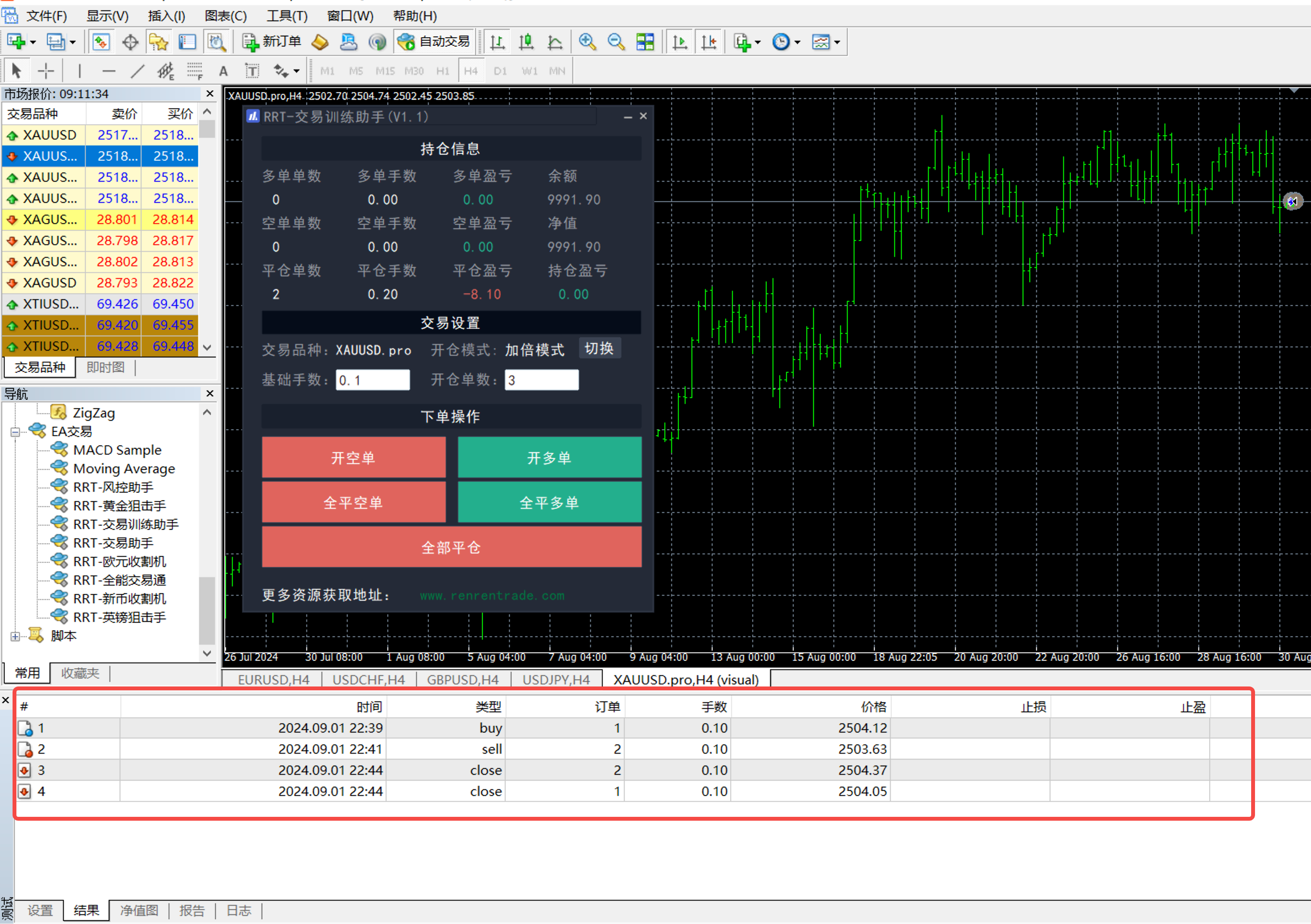
Users can wait for the simulation to finish or manually click "Stop" to end the simulation.
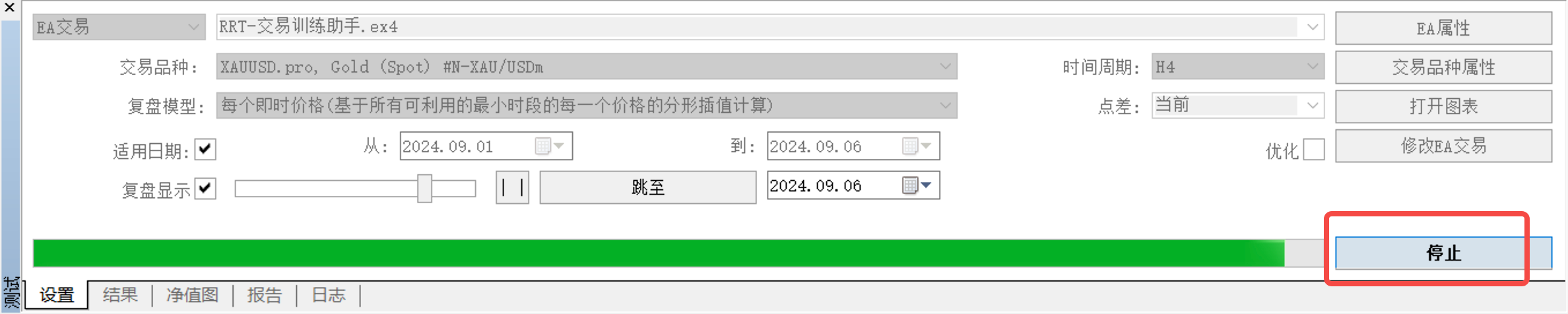
After finishing the demo trade, switch to the NAV Chart tab to view the balance and NAV change curves of the demo trade

Switch to the Reports tab to view various statistics of the simulated trades for trade review.
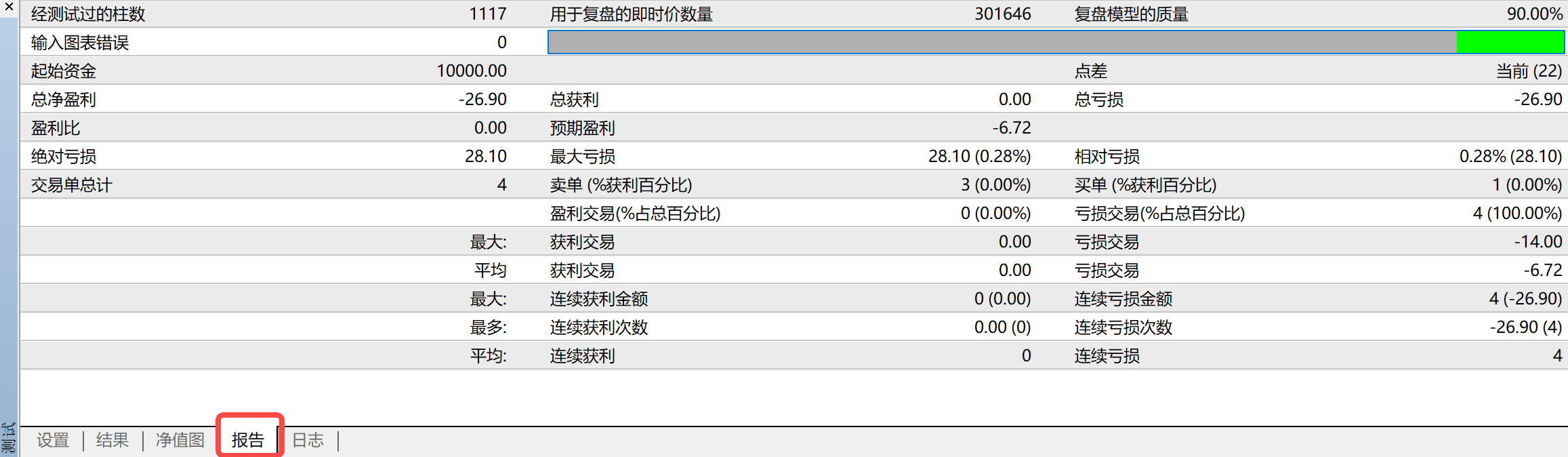
If the simulated quote progress bar is not finished, the Net Worth Chart and Reports tab will not display the relevant information.
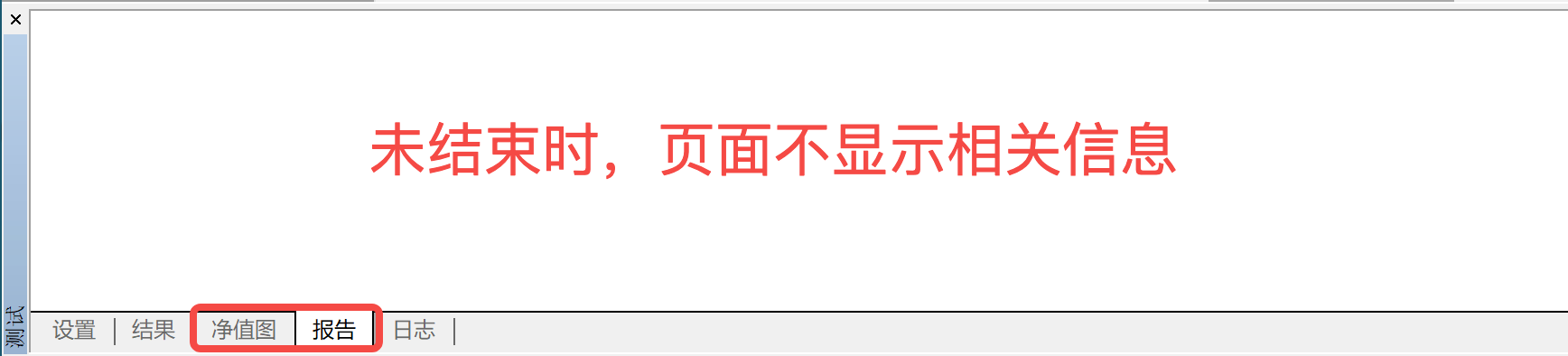
Switch to the Logs tab to view the logs of the operations of the demo trades.